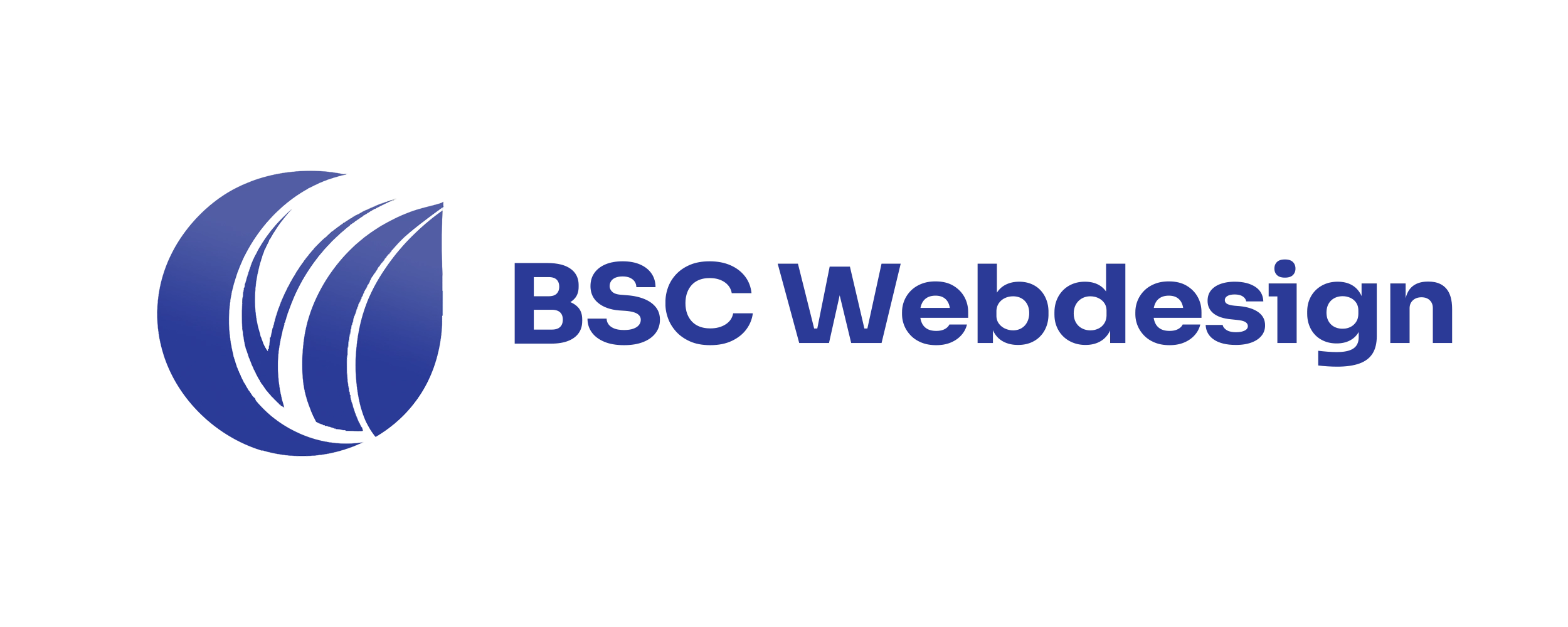Create favicon [2025]: Tutorial & the best free generators

by Tobias Berger / updated 16.08.2025 / 9 min. reading time

by Tobias Berger / updated 16.08.2025 /
9 min. reading time
A favicon is the small symbol in the browser tab that makes your website instantly recognizable. In this current 2025 tutorial, you will learn what a favicon is, how to create your own favicon step by step and which free generators will do the work for you in seconds.
What is a favicon?
A favicon is the small icon that is displayed in your browser tab, in bookmarks and often also in the mobile Google search results. It is also called a “website icon” or “tab icon”. Although it’s tiny (usually 16×16 pixels), it plays a big role in the recognition, branding and professionalism of your website.
A good favicon ensures that users can find your site immediately, even in a “tab desert” – and it acts like a mini logo that makes your brand visible everywhere.
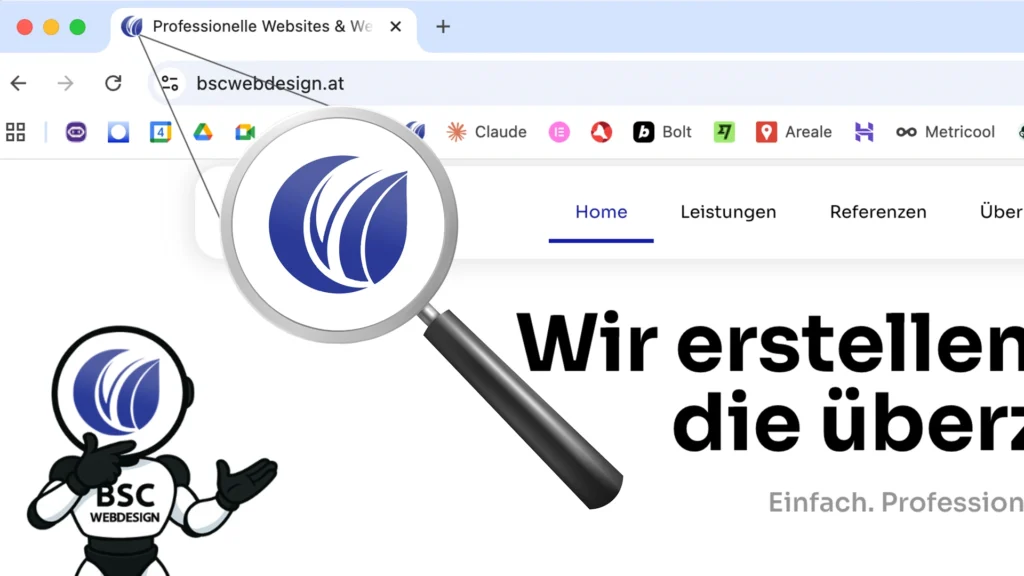
Why is it actually called a favicon?
The term is made up of “Favorite” + “Icon”.
It was originally introduced at the end of the 1990s to make websites in Internet Explorer’s favorites list easier to recognize. Today it is standard in every browser and an important part of modern web design.
Where is a favicon displayed?
A favicon appears in many places in everyday digital life and thus makes a decisive contribution to the recognition of your website.
In the browser tab, directly next to the page title
In the bookmarks, where it serves as a visual identifier
In the history, which makes it easier to find again
In the mobile Google search results, where favicons are also displayed
On smartphones as a shortcut when users place your website on the home screen
This makes it clear that the favicon accompanies your brand at numerous points of contact – often completely unnoticed, but always present.
What does a good favicon look like?
A good favicon is characterized by certain features that make it recognizable even in a very small display.
Minimalist: few details and a clear shape
With strong contrasts: so that it remains clearly visible even at the smallest size
Recognizable: ideally a simplified version of your logo
Available in different sizes: for example 16×16, 32×32 or 64×64 pixels
This makes it clear: a professional favicon is the digital logo of your website – small but extremely effective.
Create a favicon: Step-by-step instructions 2025
Creating your own favicon is easier than many people think. With just a few simple steps, you can design a customized icon, choose the right size and integrate it into your website. The following instructions will guide you step by step through the entire process – from the idea to the finished favicon in the browser tab.
Step 1 - Select your logo or symbol
The first step is to choose a suitable symbol. A favicon is tiny, so complex logos or detailed images are rarely suitable. Simple shapes, clear lines or a greatly reduced version of your company logo are recommended. A single letter can also be a good favicon if it clearly stands out from the competition. It is important that the icon remains recognizable even without text. If a logo already exists, this can be used as a basis – a suitable favicon can be derived from this in just a few steps, as shown in the following image:
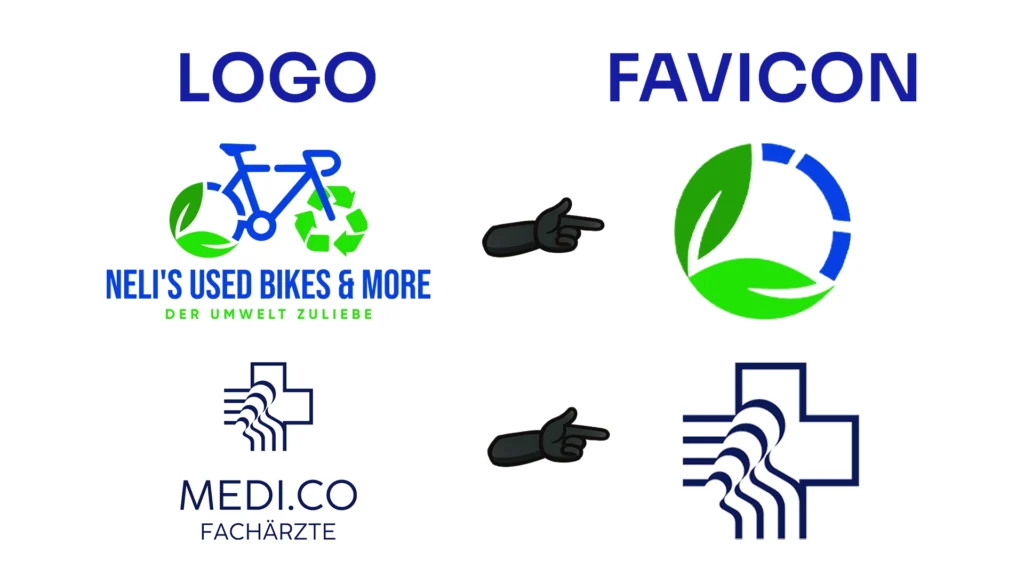
Step 2 - Prepare the graphic
First create your favicon as a larger, square graphic file, for example in 512×512 pixels. You can later use this initial format flexibly for smaller versions. Make sure that your file is in a common format such as PNG or SVG, as both support transparency and are suitable for conversion to different sizes. Be sure to also test your graphic in a smaller view: only if the symbol remains recognizable even at 16×16 pixels is it suitable for use.
Step 3 - Converting with a generator
To ensure that your icon is available in all required sizes and variants, it is best to use a favicon generator. These tools automatically create the different icon versions required by browsers and devices. Among others, the following have proven themselves:
- Favicon.io (simple, fast) – particularly easy and quick to use.
RealFaviconGenerator (complex, extensive) – creates all sizes including code snippets for integration.
GenFavicon – allows you to upload and convert your graphic directly.
A generator such as Favicon.io is already sufficient for most websites, as it generates a complete set without any additional settings. RealFaviconGenerator is the better choice for more complex projects that also need to take Apple Touch icons or Windows tiles into account. You can find a detailed comparison of the most popular tools in the next chapter.
Step 4 - Download and provide files
After the conversion, you can download the finished favicon files. Depending on the generator, you will receive a ZIP package with all sizes. You then just need to integrate these files into your website. As the integration is a separate topic, I will go into this in detail in the chapter “Inserting a favicon in WordPress & other systems”.
Dos
- Reduziertes Symbol / Logo
- Kräftige Farben, klare Kontraste
- Erkennbarkeit in kleinen Größen
- Gängige Formate (PNG, SVG)
Don'ts
- Detailreiche Fotos / Muster
- Farbverläufe
- Lange Wörter / Texte
- Nur eine Bildgröße
Comparison of the best free favicon generators
There are numerous online tools that take the work out of creating a favicon. They differ mainly in their range of functions: some are extremely simple and complete the conversion in seconds, others offer advanced options for Apple Touch icons, Windows tiles or code snippets. Here is an overview of the three most popular free generators.
In this article
Favicon.io
Favicon.io is the fastest solution for all those who want to create their favicon without much effort. Simply upload your logo or text and immediately download a complete favicon package – uncomplicated and without additional settings.
Particularly practical: favicons can also be generated from initials or emojis.
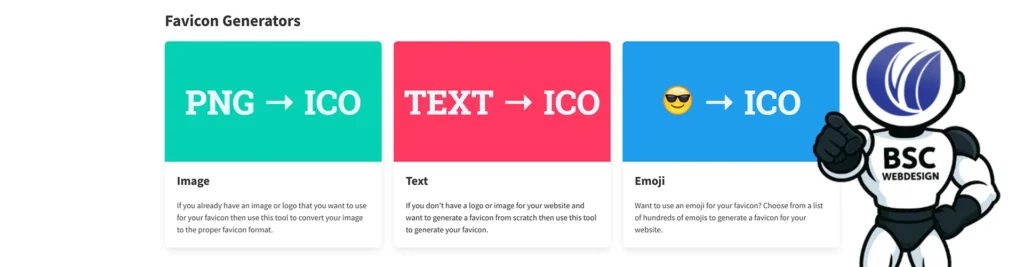
RealFaviconGenerator
The RealFaviconGenerator is considered the most comprehensive provider. It not only creates classic favicons in various sizes, but also takes into account special formats for iOS, Android and Windows. It also provides the appropriate HTML code, which you only need to insert.
This tool is the first choice for users who want a perfect display on all devices.
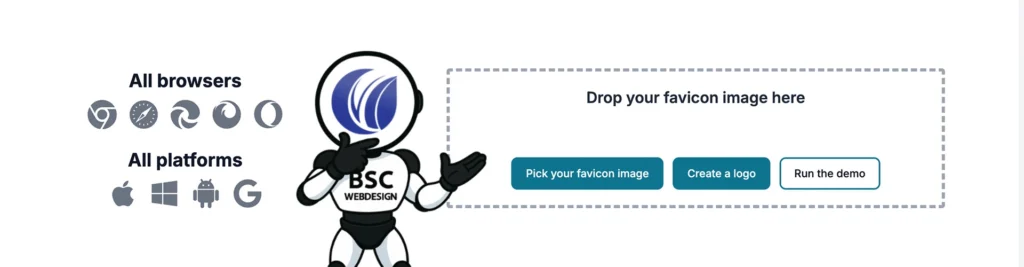
GenFavicon
GenFavicon concentrates on the essentials: You upload a graphic, select the desired size and receive your finished icon. The tool is perfectly adequate for small projects and simple requirements.
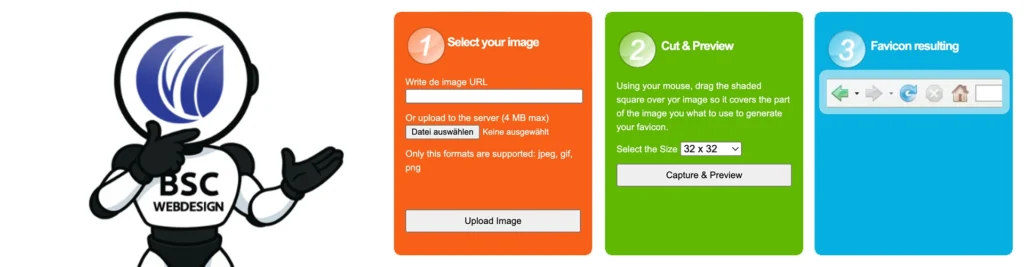
Comparison of generators at a glance
This gives you a clearly structured and easy-to-understand overview of which generator is best suited to which situation. This allows you to quickly assess which solution is suitable for your individual requirements and avoids lengthy trial and error or unnecessary detours. This means you can find the generator that best suits your specific purpose with little effort.”
| Tool | Vorteile | Geeignet für |
|---|---|---|
| RealFaviconGenerator |
|
|
| Favicon.io |
|
|
| GenFavicon |
|
|
RealFaviconGenerator
Advantages:
- Very extensive
- All platforms supported
- Code snippets included
Suitable for:
- Challenging projects
- Professional websites
Favicon.io
Advantages:
- Extremely simple
- Fast implementation
- Supports text & emoji favicons
Suitable for:
- Small websites
- Quick solutions
GenFavicon
Advantages:
- Minimalist
- Reduced to the essentials
Suitable for:
- Simple projects
- Basic equipment
In the next chapter “Favicon formats & sizes: How to make it look perfect everywhere”, I explain which file formats and resolutions you need so that your favicon is displayed optimally in every browser and on every device.
Favicon formats & sizes: How to make it look perfect everywhere
A favicon is small, but appears in many different places on the web – from the browser tab to Google search to the smartphone home screen. A single icon file is not enough to ensure that it is always displayed clearly. Different devices and platforms expect different sizes and sometimes also different file formats.
The most important favicon sizes
- 16×16 pixels: Standard size for browser tabs and classic favicons.
- 32×32 pixels: Modern browsers often use this variant for high-resolution displays.
- 48×48 pixels: Used in some Windows environments.
- 180×180 pixels: Required for Apple Touch icons on iPhones and iPads.
- 512×512 pixels: Recommended for Android devices and as a source file for scaling.
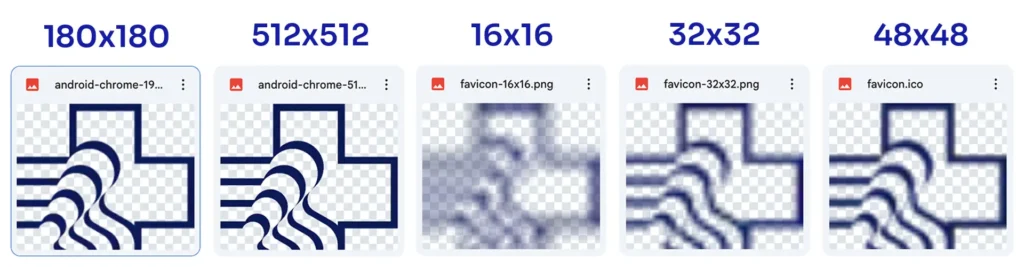
The right file formats
There are also differences in format:
- ICO: The classic Windows format that can contain several sizes in one file. Browsers recognize these files reliably.
- PNG: The more modern standard format. It supports transparency and is accepted by all common browsers.
- SVG: Particularly flexible as it is vector-based. It is suitable for high-resolution displays, but is not supported in all environments.
Recommendation for practice
For a modern website, it is sufficient to provide a set of PNG files in the most important sizes. If you want absolute compatibility, add an ICO file for older browsers and optionally an SVG version for particularly high-resolution displays. This ensures that your favicon looks professional on any device – whether desktop, smartphone or tablet. In the next step, we’ll take a look at how you can actually integrate these files into your website.
Insert favicon in WordPress & other systems
A ready-made favicon set is only useful if it is correctly integrated into the website. Depending on the CMS or website builder, there are different ways to do this – from the direct upload function to manual integration in the source code. The good news is that adding a favicon can be done with just a few clicks in all common systems.
WordPress
| |
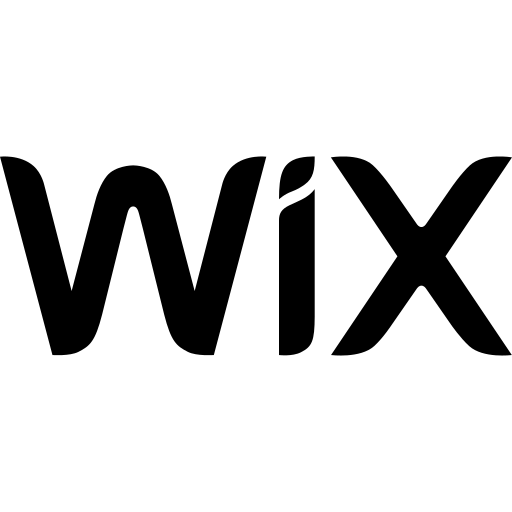 | Wix
|
Squarespace
| |
Shopify
| |
Joomla
| |
Drupal
|
- Dashboard → Design → Customizer → Website-Identität
- Website-Icon hochladen
- Größen werden automatisch erstellt
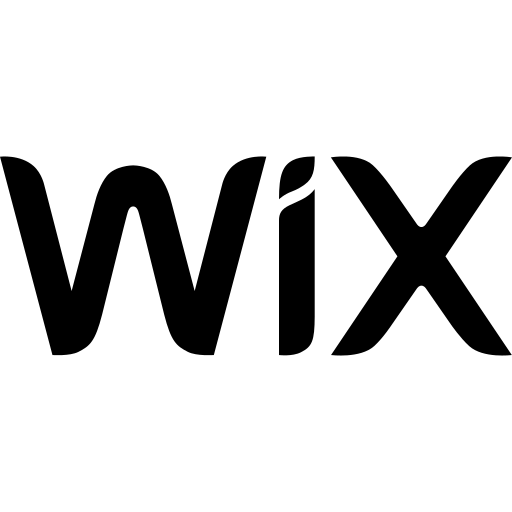 Wix
Wix- Editor → Einstellungen → Website-Einstellungen → Favicon
- Icon hochladen
- Änderungen sofort sichtbar
- Design → Browser-Icon öffnen
- Symbol hochladen und speichern
- Anpassung erfolgt automatisch
- Admin → Onlineshop → Themes → Anpassen
- Theme-Einstellungen → Favicon
- Icon hochladen
favicon.icoins Template-Root hochladen- oder im Header mit
<link rel="icon">einfügen - Viele Templates bieten Backend-Option
- Backend → Darstellung → Einstellungen → Favicon
- Icon hochladen
- Oder manuell über das Theme einfügen
Once you have finished creating your favicon, your website will be that little bit more professional. And if you realize that you need help with the implementation or with web design in general, we at BSC Webdesign will be happy to help you – from the creation of a modern website to the perfect brand presentation.

Hey, I'm Tobias!
Thanks for taking the time to read this post – really cool that you’re interested in website & web design!
You can find many more tips on design, technology and SEO on our blog. And if you have any questions or need support with your own website, we at BSC Webdesign are always happy to help.